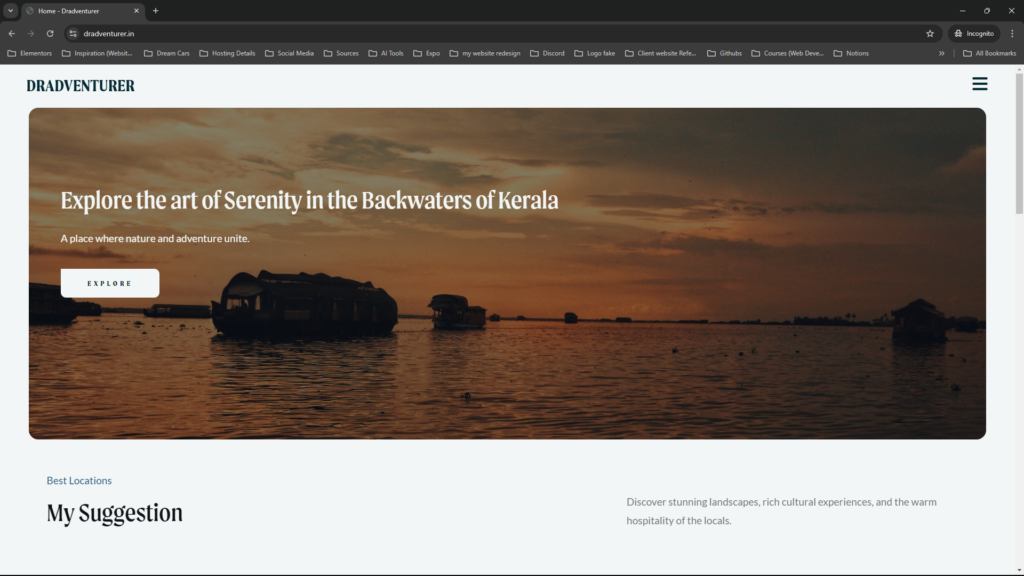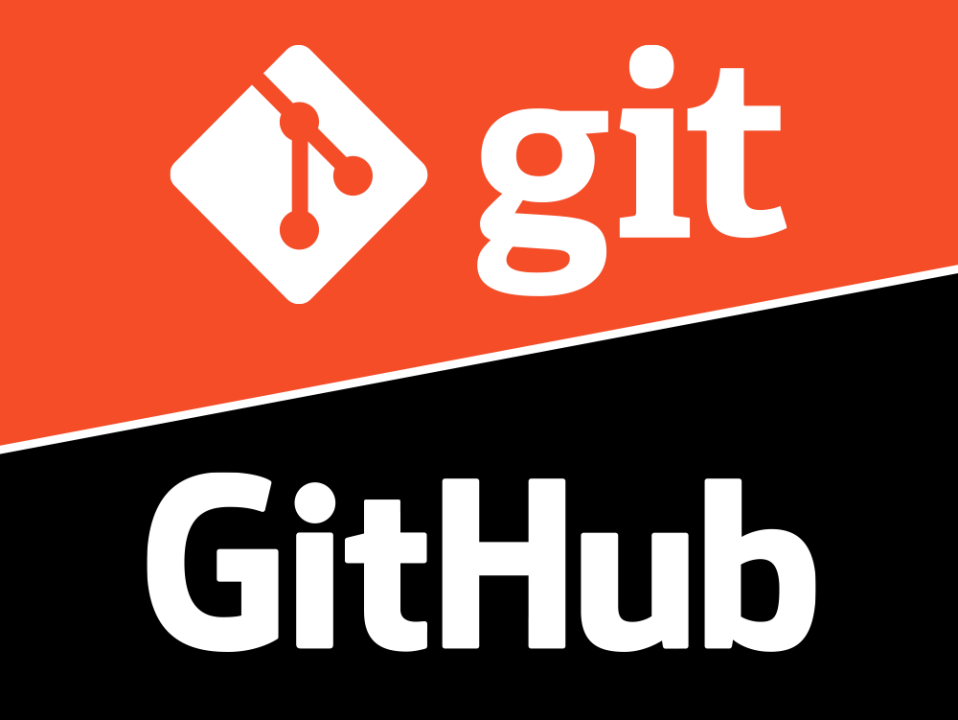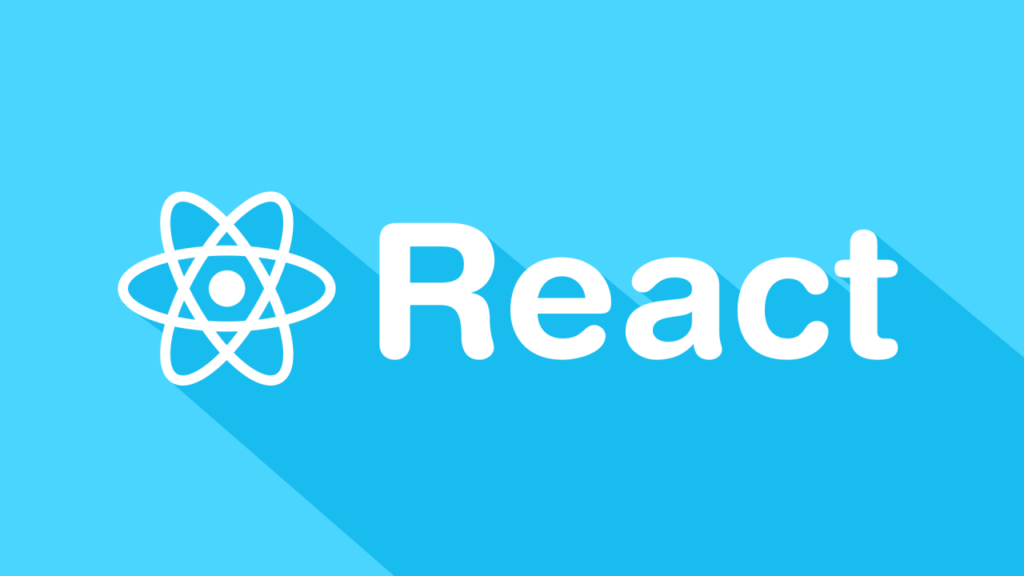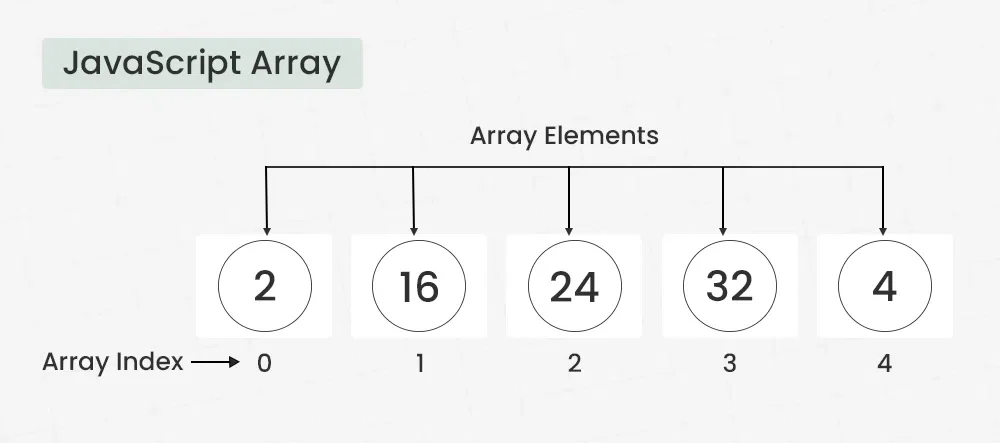The Science behind Git and Github
Git – The Mastermind Behind the Scenes
Imagine you’re an artist painting a masterpiece. But oops! That last stroke? Not great. What if you had a magical way to rewind time and try again? That’s Git for you.
Git is your personal time machine for code. It’s a distributed version control system, which means it tracks every change you make in your project. Whether you’re working solo or with a team, Git lets you:
- Save Your Progress: Commit your work like saving a game. If things go wrong, you can reload an earlier “save point.”
- Branch Out: Want to experiment with new ideas? Create branches, work around, and merge them back into the main project when ready.
- Collaborate Seamlessly: Sync changes, resolve conflicts, and ensure everyone’s code plays nicely together.
Using Git is like being a digital archaeologist: every commit holds the history of your project’s evolution.
GitHub – The Social Hub of Code Wizards
Now that you’ve mastered Git, say hello to GitHub—a platform that takes Git’s magic and makes it social. Picture GitHub as a bustling marketplace where developers from around the globe share, discuss, and improve code together.
Here’s why GitHub rocks:
- Showcase Your Portfolio: Host your projects on GitHub and let the world marvel at your coding brilliance.
- Open Source Awesomeness: Join millions of developers in contributing to open-source projects. From fixing bugs to adding features, your impact can span continents.
- Collaborative Coolness: GitHub’s pull requests, code reviews, and issue tracking make teamwork a breeze.
- Free Hosting: Yep, you can even host your website using GitHub Pages. Your pet project can go live with just a few clicks.
Pro tip: Use fun README files to introduce your projects—add emojis, GIFs, and humor to make them pop!
Installing Git
Before you can wield the power of Git, you need to install it. Here’s how:
For Windows
- Visit the Git website.
- Download the latest version for Windows.
- Run the installer and:
- Select “Git from the command line” in the “Adjusting your PATH environment” section.
- Use default options unless you have specific preferences.
For macOS
Open the Terminal.
Run:
git --versionIf Git is not already installed, macOS will prompt you to install the Command Line Tools. Follow the prompts.
For Linux
- Open the terminal and run:
- Run:
sudo apt update sudo apt install git
Verify the installation:
`git --version`
If you see a version number, you’re good to go!